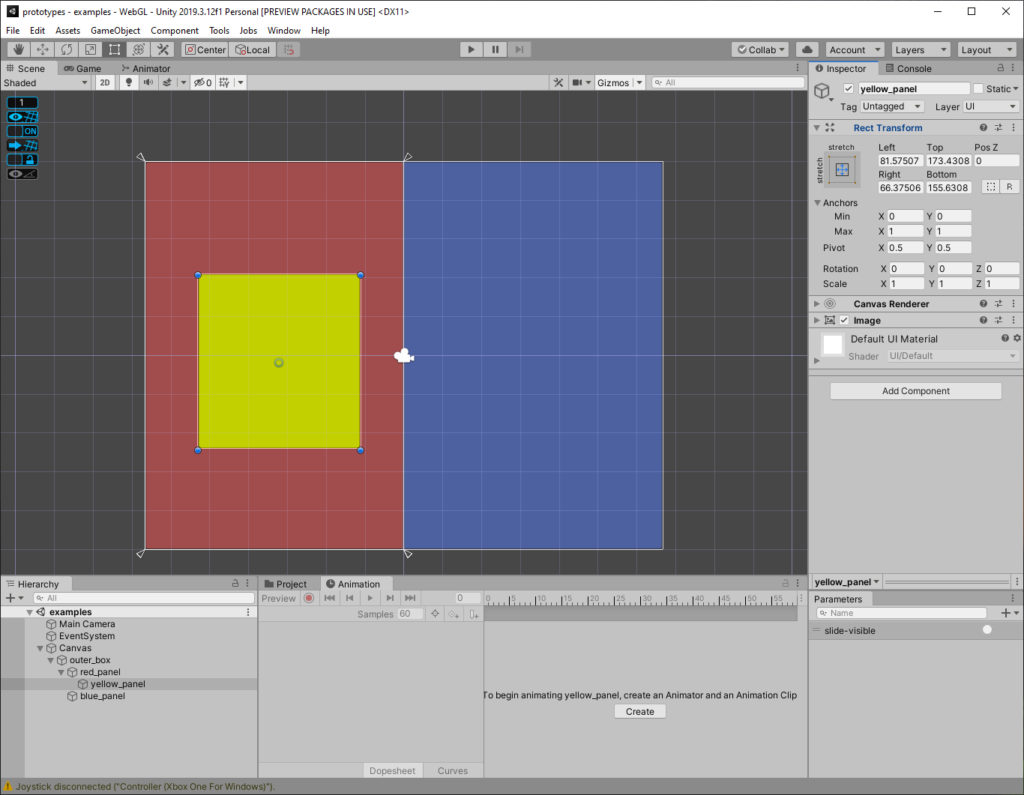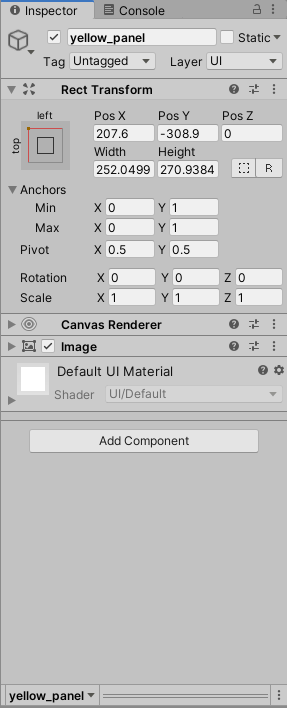So I was inspired to actually go deeper in Unity by their announcement that they were making Unity Learn Premium free – from March to June 2020.
As I started watching and learning from Unity experts, I realized one of the big gaps I hadn’t even known about was that Unity had a package management system.
I checked my editor and for some reason I was missing packages entirely.
I did some digging, and it turns out in my infinite wisdom that I had installed one of the Long Term Support packages that Unity offered … in 2017.
It turns out that the build was published before they had invented this, and the LTS clients don’t inform you about updates by their very design.
So, after upgrading to the bleeding edge Unity (and they update monthly) I started experimenting, and I highly recommend:
Memory Profiler.
TextMesh Pro.
2d Animation.
I know this sounds trivial, but I spent more than a few hours puzzling this one out!