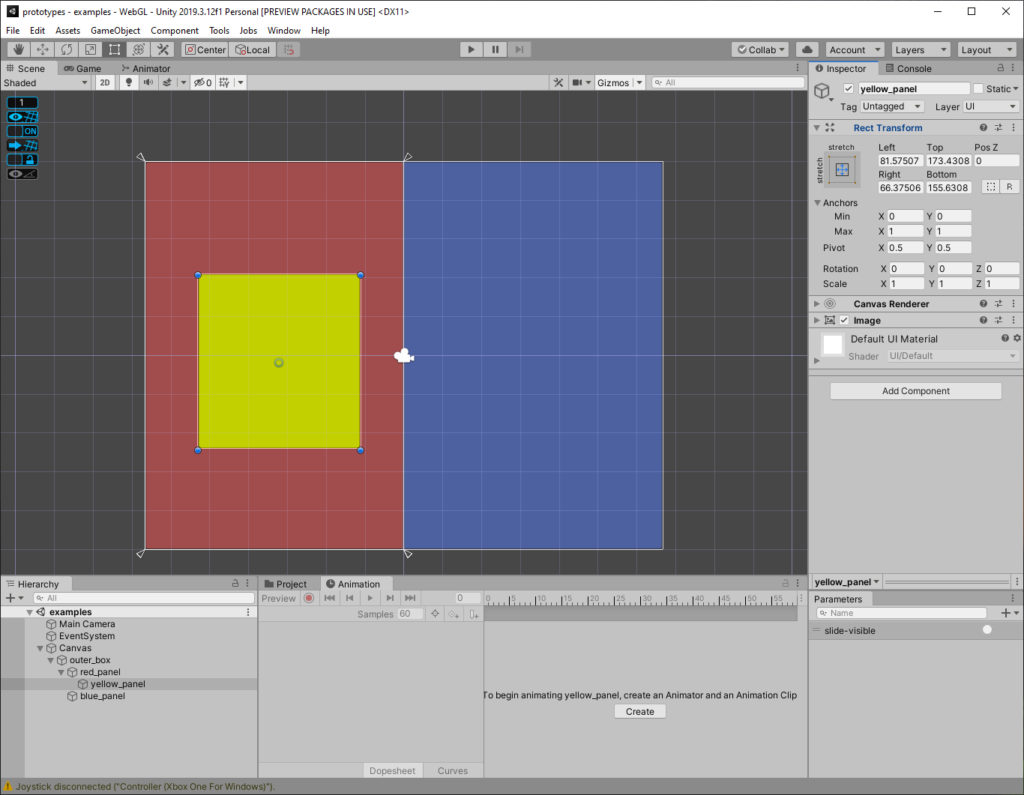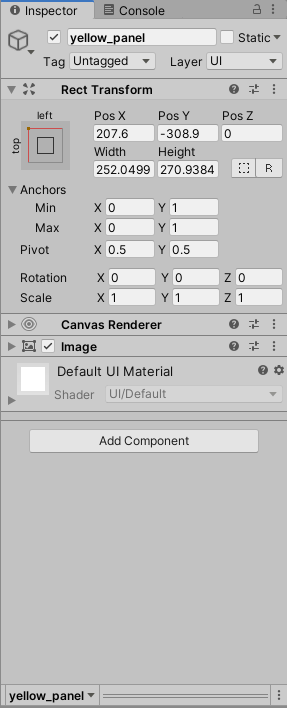I am still reading more about the evolution of this, because my current workflow doesn’t match an ideal UX:
- Create animator component.
- Manually create animator controller (right click project area.)
- Select the animator controller in the component.
- I generally layout my states in the controller.
- I then go to the animation tab, add clips (which add new states that I remove in the animator controller.)
- I then assign the motions to the states I want.
It seems like historically you could only use the Animation tab to record things and then apply that motion directly instead of with the state machines that the Animator tab gives you.
So I am going to try and not layout my states ahead of time and just record the clips.
I think the exit time/UI is also super confusing, I am going to need to read more about how that works, most of the time I am just migrating the boxes that represent the animation lengths off of each other by fiddling with the various knobs.